Computer Knowledge
Here is where you find knowledge about the computer
Sunday, December 6, 2015
DIFFERENCES IN OPERATING SYSTEM ANDROID, SYMBIAN AND WINDOWS MOBILE
This time will be discussed a little about operating systems that are widely used and are excellent for mobile phone users. At the beginning, which was often in use as a mobile phone operating system is Symbian, now has grown and compete with Android and Windows Mobile. The following differences between the three OS phones are:
Android
Android is an operating system for mobile phones based on Linux. Android provides an open platform to developers for creating their own applications for use by a variety of mobile devices. Initially, Google Inc. buy Android Inc., newcomers who make software for mobile phones. Then to develop Android, formed the Open Handset Alliance, a consortium of 34 companies for hardware, software, and telecommunications, including Google, HTC, Intel, Motorola, Qualcomm, T-Mobile, and Nvidia.
Symbian
Symbian OS is a free operating system is not developed by Symbian Ltd.. designed for use of mobile equipment (mobile). Nokia Nseries on average using the Symbian OS v9.1s, except the Nokia N95 is using Symbian OS v9.2s.
Symbian OS is currently a lot has been widely used by many vendors of mobile communications equipment products on various types of products they are varied. Variations from the hardware side is where the Symbian OS is implemented can be possible because the operating system application programming interface has (Application Programming Interface; API). API support for communication and behavior are common in hardware that can be used by other application objects.
Windows mobile
Windows Mobile is one of the mobile operating system developed by Microsoft, and designed for use on smartphones and other wireless devices. The current version is called 'Windows Mobile 6.5'. OS is on its features was developed using Microsoft Windows API. Windows Mobile is designed in such a way that is similar to the version of the Windows Desktop.
Tuesday, July 24, 2012
HOW TO INSTALL WINDOWS 7
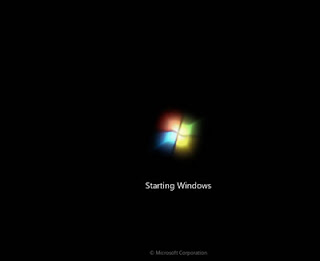 How to install windows 7 is slightly different to the way windows XP installation.
How to install windows 7 is slightly different to the way windows XP installation.There are several advantages of Windows 7 are:
- the boot / shutdown faster
- power consumption CPU, hard disk (HD) and system memory required fewer service
- Prefetching optimizes both for HD and SSD
- Better view in terms of three prominent demensinya
- Features sekurity really tight.
But still possessed shortcomings such as:
- Some applications can not operate on Windows 7
- Bug in Windows Media Player 12
- There is hardware that can be immediately recognized in Vista, but not in Windows 7
- Difficult to force the software that previously could be forced to install on Vista, also installed in Windows 7
How to install windows 7 is as follows:
- Make sure your computer from booting in the BIOS setting for the DVD, if not, please open your bios settings and move the boot first de DVD drive.
- Insert the DVD windows 7
- Press any key when booting up from cd or dvd
- Choose the language, time, currency, and location, according to your country or your location.
- Press the install button
- Wait a few moments of this process
- Check the I accept the license terms for the approval of the use of windows 7 then click next
- Just select custom (advanced) to select the drive where Windows 7 will be installed
- You can set the drive as well as a partition on this step, I suggest you divide your hard drive at least 2 drives, one to drive for windows 7 (C) and one drive for data (D) by selecting the drive option, or just press next to the assumption that you will partition the hard disk after installation of windows 7 is complete.
- Wait a few moments of this process
- Windows will automatically restart
- Wait for the process of setting up the services are just a few moments
- The installation will proceed automatically
- Enter your User Name and Computer Name as you
- If you need to type the password 2 times or leave it blank if you do not want use password
- Enter the product key windows 7 serial number
- Choose the level of security protection from Microsoft
- Set your time zone (for Indonesia +7 from GMT)
- Congratulations, you are ready for Windows 7
Subscribe to:
Posts (Atom)
.jpg)