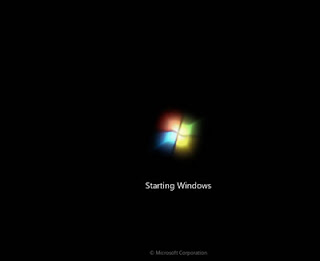 How to install windows 7 is slightly different to the way windows XP installation.
How to install windows 7 is slightly different to the way windows XP installation.There are several advantages of Windows 7 are:
- the boot / shutdown faster
- power consumption CPU, hard disk (HD) and system memory required fewer service
- Prefetching optimizes both for HD and SSD
- Better view in terms of three prominent demensinya
- Features sekurity really tight.
But still possessed shortcomings such as:
- Some applications can not operate on Windows 7
- Bug in Windows Media Player 12
- There is hardware that can be immediately recognized in Vista, but not in Windows 7
- Difficult to force the software that previously could be forced to install on Vista, also installed in Windows 7
How to install windows 7 is as follows:
- Make sure your computer from booting in the BIOS setting for the DVD, if not, please open your bios settings and move the boot first de DVD drive.
- Insert the DVD windows 7
- Press any key when booting up from cd or dvd
- Choose the language, time, currency, and location, according to your country or your location.
- Press the install button
- Wait a few moments of this process
- Check the I accept the license terms for the approval of the use of windows 7 then click next
- Just select custom (advanced) to select the drive where Windows 7 will be installed
- You can set the drive as well as a partition on this step, I suggest you divide your hard drive at least 2 drives, one to drive for windows 7 (C) and one drive for data (D) by selecting the drive option, or just press next to the assumption that you will partition the hard disk after installation of windows 7 is complete.
- Wait a few moments of this process
- Windows will automatically restart
- Wait for the process of setting up the services are just a few moments
- The installation will proceed automatically
- Enter your User Name and Computer Name as you
- If you need to type the password 2 times or leave it blank if you do not want use password
- Enter the product key windows 7 serial number
- Choose the level of security protection from Microsoft
- Set your time zone (for Indonesia +7 from GMT)
- Congratulations, you are ready for Windows 7
No comments:
Post a Comment